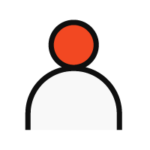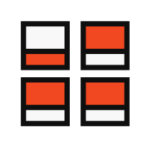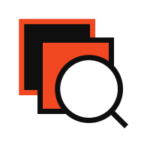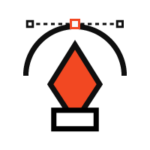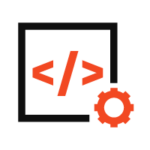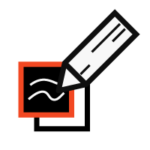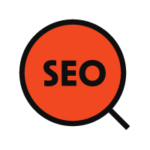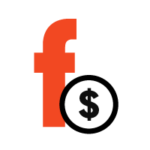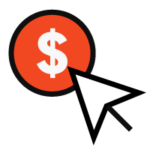Conversion tracking helps you understand what’s working in your online store and what needs more attention. It helps you keep track of your best-performing products while allowing you to see what is stopping customers from completing a purchase.
Once you enable WooCommerce conversion tracking, you’ll have access to better data about your store and be able to make decisions on how to optimize and improve it.
In today’s blog post, we’ll show you how to set up WooCommerce conversion tracking.
What is conversion tracking in WooCommerce?
Conversion tracking is the ability to track and measure the success of your various marketing efforts.
Depending on your business, a conversion is the desired action you want users to perform on your website. Conversion tracking shows you how many of your website visitors successfully perform the desired action.
Some of the things you can track by setting up conversion tracking on your WooCommerce website are:
- Clicks on “Add to Cart”
- Clicks on “Remove from Cart”
- Overall conversion rate
- Abandoned carts
- Total purchases
- Purchased items
- Top traffic sources leading to purchases
- Average order value
- Google Ads conversions
With the help of all these things, you can understand more about your online store. You can analyze customer behavior and make the necessary changes to improve your business.

Benefits
- By tracking the conversions on the e-commerce store, merchants can have an overview of their business. For example, from the conversion tracking report, you can find the best-selling items in your store, the most viewed products, the number of people who place orders in your store, etc.
- With conversion tracking data, marketers will have a valuable source for making decisions. Through it, they can quickly understand customer information from their checkout behavior, product performance, and product listing performance. Therefore, they can generate appropriate strategies to develop their store.
- This report allows you to group products and sees their performance as a list. It is useful when you want to see how different product categories are doing in your store.
How to Set Up WooCommerce Conversion Tracking?
Step 1: Install & activate the plugin
Log in to your WordPress account and go to the admin panel. There, navigate to Plugins, and select Add New.
In the search box, search for WooCommerce conversion tracking. Click on Install to download the plugin for your WooCommerce store.
After the installation process is complete, the Install button will turn into Activate. Click on it. Now you can use this plugin for your store.
Step 2: Open conversion tracking
In the WordPress dashboard, open WooCommerce and then select Conversion tracking.
Step 3: Track the conversion on multiple platforms
This plugin lets you track conversions across various platforms, including Facebook, Twitter, Google Ads, Perfect Audience, and Bing. You can also add your custom integration to track conversions.
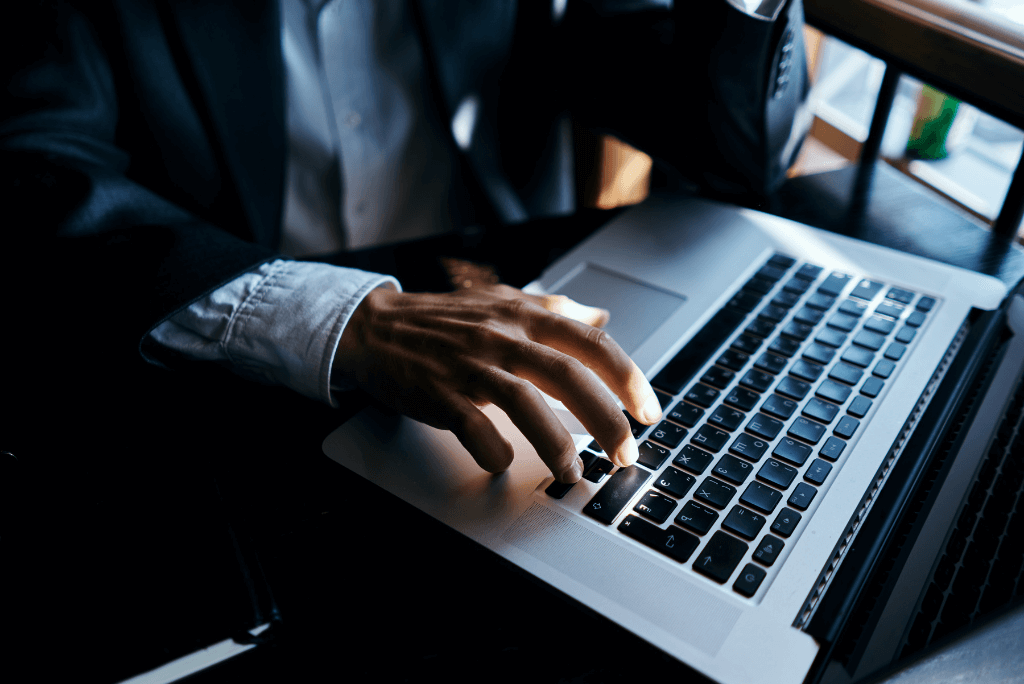
- Track conversions on Facebook
In conversion tracking, open Integration and select Facebook. Then, switch the toggle button to enable Facebook.
In the integration settings of Facebook, paste your Pixel ID and select the metrics you want to get. Afterward, you will be navigated to the page of the Facebook Event Manager, which displays the figures and statistics about your ad campaign on this platform.
- Track conversions on Google Analytics
Open a new tab and log in to your Google AdWords account. Click on the tool icon, and a mega menu will be displayed on the screen; select Conversions.
In Conversions, click on the plus (+) button on the top left of the screen to add new conversion actions.
Select a website to track the sales and other options for your store. Then, enter the necessary information in the fields of conversion name, category, value, and count.
Then, click on the button CREATE AND CONTINUE, and you will see the account ID of your Google AdWords account. Copy it.
After that, come back to the WooCommerce tab. In Conversion Tracking, switch the toggle button to enable Google AdWords.
Paste the account ID you have just copied to the Account ID field, and tick on the event you want to track. Add your purchase label if you select Purchase and your registration label if your option is **Complete Registration.
Finally, save the changes.

Conversion tracking is an essential part of running an eCommerce store. As already mentioned, the advantages are many. Conversion tracking can help you grow your business and improve your profits.
So don’t hesitate to set up WooCommerce conversion tracking on your store. With its help, you will know what to pay attention to and what to change.
If you have further questions, you can contact us or book an appointment for a free consultation. We at Dreamtech are always available for you.