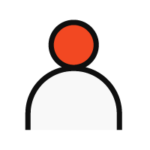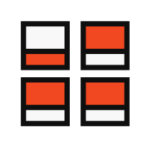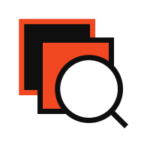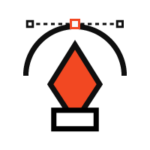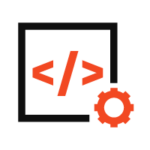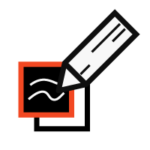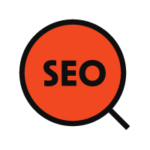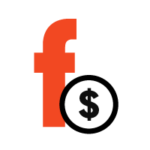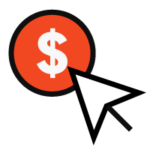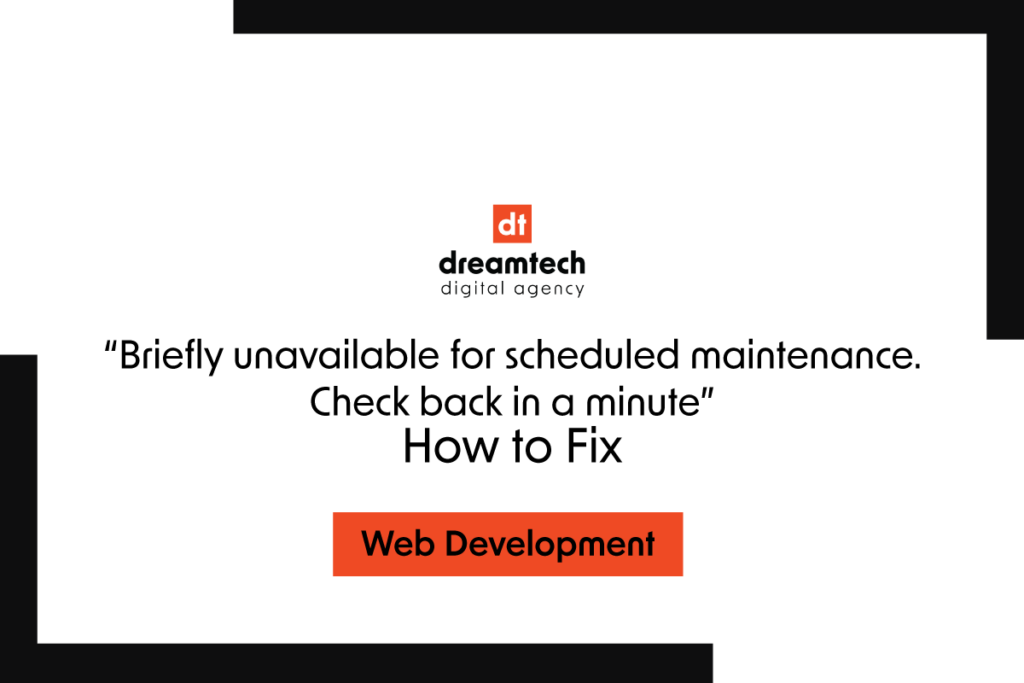You probably know that there are all kinds of errors that can appear on your website. It’s crucial to know how to fix them quickly and keep your website running normally.
In this blog post, we will talk about the error “Briefly Unavailable for Scheduled Maintenance. Check Back in a Minute” that you may have seen on your WordPress website. This error usually occurs when updating WordPress core, plugins, or themes. Your site fails to complete the update and remains stuck in maintenance mode.
Fortunately, there are some easy fixes to get your site out of maintenance mode and prevent this problem from happening.
What is WordPress Maintenance Mode
To understand this error, you need to know what maintenance mode is. There are two different types that you need to understand.
The first is automatically implemented by WordPress. It is when the content management system (CMS) downloads the necessary update files to your server, extracts them, and installs them on your site. This process works for any WordPress themes, plugins, or core files you need to update.
With automatic updates, the process is usually quick, easy, and hassle-free. Depending on how many files need to be replaced, this can take anywhere from a few seconds to a few minutes. WordPress will usually notify you when it activates or deactivates maintenance mode.
The second type of WordPress maintenance mode occurs when you want to manually update your WordPress site but don’t want your site visitors to worry about updates. You can achieve this by installing a WordPress maintenance mode plugin or by adding a code snippet to your functions.php file to force it.

Why WordPress is stuck in maintenance mode
This whole process usually only takes a few seconds. There’s a good chance you’ve never seen “Briefly Unavailable for Scheduled Maintenance. Check Back in a Minute” before.
However, in rare situations, WordPress can get “stuck” in maintenance mode, meaning your site will continue to display the error message instead of your content.
Some common reasons why this can happen are:
- Your server timed out while applying the updates because it was overloaded.
- You accidentally closed your browser tab before the updates finished.
- There is some kind of compatibility issue that caused the incorrect update error. Even with failed updates, WordPress can still usually exit maintenance mode on its own.
How to fix WordPress Stuck in Maintenance Mode error
The good thing about this error is that it can be fixed manually and very quickly. To manually remove your site from maintenance mode, all you need to do is delete a single file called “.maintenance” from your server. It only takes a few minutes, and your website should be up and running.
Here’s how to do it quickly in a few simple steps:
Connect to your server to edit files
To get started, you’ll need to connect to your WordPress site’s server with a tool that allows you to edit files. Some options are:
- FTP: You can use an FTP client like FileZilla and the FTP account credentials you get from your web host.
- cPanel File Manager: If your host uses cPanel, you can use cPanel’s built-in File Manager tool.
- Other file management tools: If your host offers a custom file management tool, you can use that too.
Locate and delete the “.maintenance” file.
After connecting to your server, you need to find and delete the file called .maintenance.
This file should be in your root folder, which is the same folder that contains files like wp-activate.php and folders like wp-admin and wp-content.
Once you find the file, right-click on it and select Delete.
That is all. As soon as you delete the .maintenance file, your site should start working again immediately.
If you don’t see the file, you may need to enable showing hidden files in your FTP client.
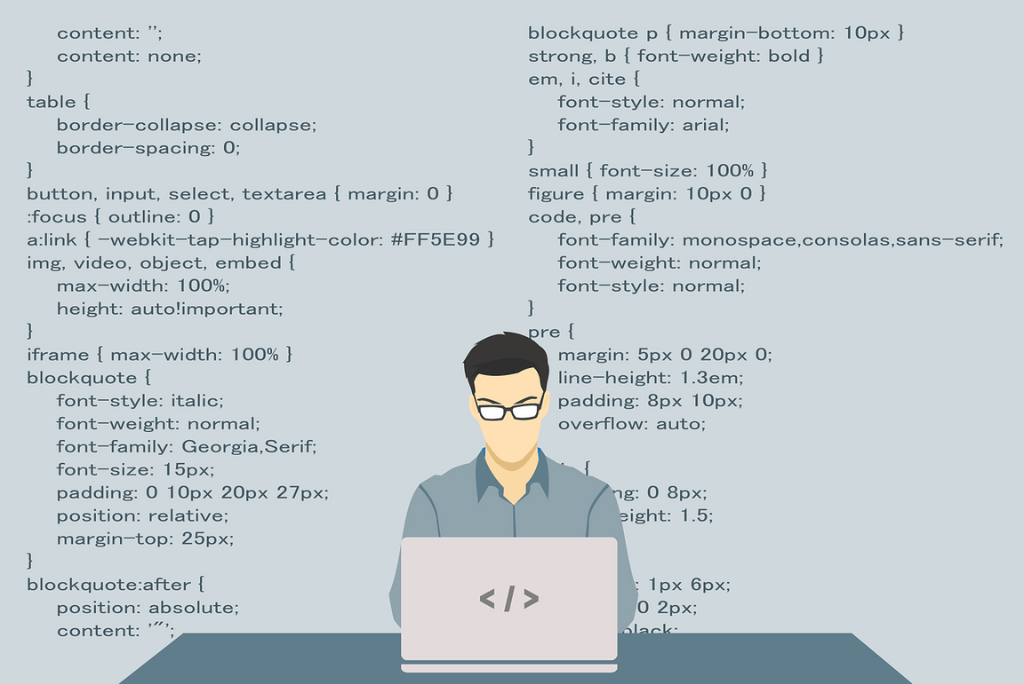
Tips to Prevent the WordPress Message “Briefly Unavailable for Scheduled Maintenance. Check Back in a Minute.”
As you have seen, removing this error is simple and fast. But, even though the removal is so easy, it does not assure you that this error will not occur again. We will give you some tips that you can follow to avoid this error from appearing:
- Do not close your browser while the updates are still running. If you exit your browser before all updates have finished installing, this may cause your server to wait and fail to complete the process and update the .maintenance file.
- Avoid doing too many updates at once. The best practice is to update your themes, plugins, and core file one at a time. It can help minimize the chances of your WordPress site getting stuck in maintenance mode.
- Use a staging site to test any updates you want to make. Compatibility issues can sometimes prevent the update process. That’s why it’s crucial to check that any new themes or plugins you use are compatible with your version of WordPress and with each other. Instead of testing them directly on your live site, use a staging site first.
- Consider upgrading to a higher hosting plan. PHP scripts run WordPress updates, and if your storage is low or your server is slow, this can interrupt the installation process before the system can exit maintenance mode. Upgrading to a better hosting plan can help resolve low-memory issues.
Anytime an error message pops up on your WordPress site, it’s troubling. It’s especially worrying when you don’t know what this error means or what’s causing it.
In this blog post, we discussed the error “Briefly Unavailable for Scheduled Maintenance. Check Back in a Minute” and the simplest way to get rid of it. If you also follow the advice we gave you, you will be able to prevent this error from appearing again.

We at Dreamtech will be happy to help if you have further questions. You can check out our blog, if you want to learn the latest and most intriguing information in the world of digital business.
Book your appointment for a free consultation to find out what we can do for you and how we will help you grow your business.